Receive cases for free
Receive cases in Planmeca Romexis
Sign-upPlanmeca Romexis 6.3 software recommended
Send and receive cases
Send images to other Planmeca Romexis users or to any email address (non-Romexis user)
Subscription options:
Bronze
2,5 GB
Silver
10 GB
Gold
50 GB
Planmeca Romexis 6.3 software recommended
Planmeca Romexis Cloud subscription options
Bronze tier
Planmeca Romexis Cloud service Bronze tier including:
- 2.5GB monthly transfer quota
- 30 day retention
- 256 Bit Encryption for all data and transfers
Silver tier
Planmeca Romexis Cloud service Silver tier including:
- 10GB monthly transfer quota
- 30 day retention
- 256 Bit Encryption for all data and transfers
Gold tier
Planmeca Romexis Cloud service Gold tier including:
- 50GB monthly transfer quota
- 30 day retention
- 256 Bit Encryption for all data and transfers
Activate Pre-Paid Subscription
Activate pre-paid subscription using an activation code.
Instructions for sending and receiving cases
1. Send directly to the receiver's Planmeca Romexis application
The receiver will get a notification email about the received case, and the case will appear directly in the Cloud case list of the Planmeca Romexis application where it can be downloaded and opened.
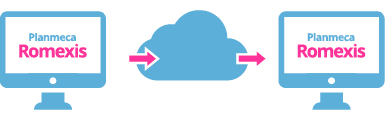
2. Send download link to any email address
For a non-Romexis user, a free Planmeca Romexis® Viewer can be included for viewing the images.
Users receiving data will get two emails:
- one with a link to the data
- one with a password to open the data
The two emails are sent separately for data security reasons.
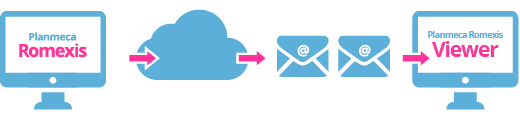
Opening the case
Click the case file link in the first email, and choose to download the case file (.zip) on the computer.
OPTION 1
Open the case with Planmeca Romexis Viewer software
1) Download the Planmeca Romexis Viewer software
DOWNLOAD PLANMECA ROMEXIS VIEWER >
2) Extract the contents of the package
3) Open Planmeca Romexis Viewer by double-clicking
on either the Windows or macOS application. The
software opens and asks for the password for opening
the data. Copy and paste the password from the
second email in the field and the image(s) will be
opened for viewing
OPTION 2
Viewing the images with another software
1) First open the image data package with suitable
software. In Windows any software that supports strong
encryption can be used, for example the free 7-Zip or
WinZip. In macOS for example The Unarchiver can be
used.
2) When you are asked for the password for opening
the data, copy and paste the password from the second
email.
